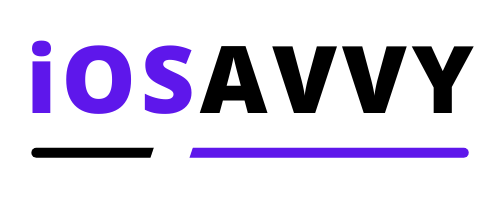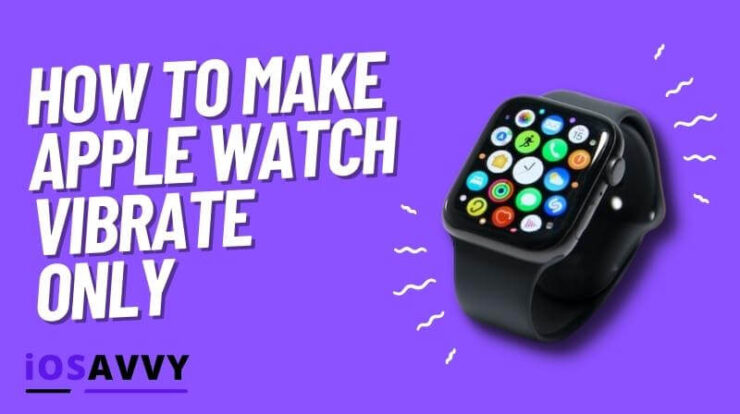
Apple Watch has been the ruler of smart watches for some time now. The amount of features and sleek UX experience makes it the best smart watch on the market. But with all these features comes also confusion in the simple things, like making your apple watch vibrate only. This is how you do it.
This is how to make apple watch vibrate only. You need to change the haptic settings for your apple watch. Basically you need to turn on only haptic alerts for phone calls and messages for your watch. Below is a detailed guide on how to do it.
Learn how to put apple watch on vibrate only easily.
Make Your Apple Watch Only Vibrate. Haptic and alerts explained
Apple introduced the term Haptic to the world with their apple watch, and with it a world of new alert features for your apple watch.
Haptic
Haptic technology which is also called kinaesthetic communication is meant by any technology or device that can create an experience of touch by applying force vibrations or motion.
In order to make your watch only vibrate, follow these steps:
- Lunch the Settings app on your apple watch
- Scroll down and tap Sounds & Haptics
- Locate the Haptic section and make sure that Haptic alerts is enabled.
For your preference you can choose between Default and Prominent. As the name implies Prominent means more strong vibrations so pick what you like. - Scroll all the way up and locate the Alerts Volume. Toggle it up or down to make sure it’s strong enough so you won’t miss alerts.
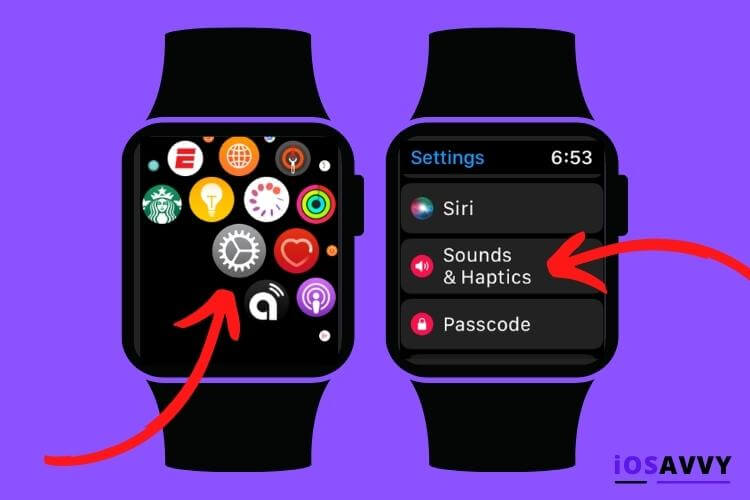
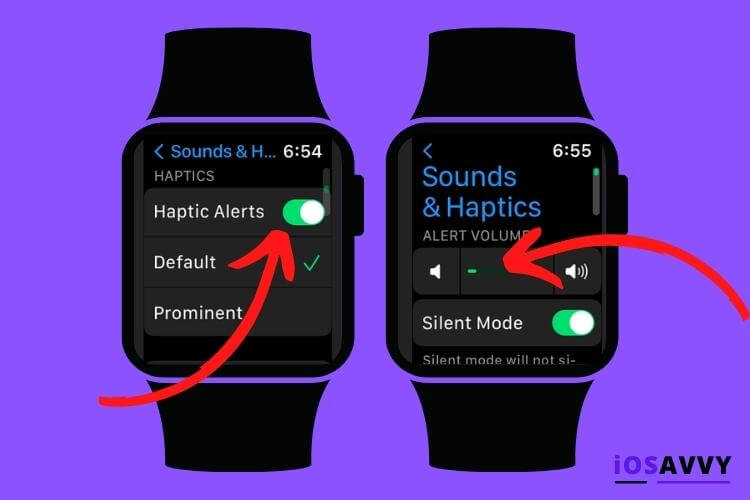
NOTE – Even though this option looks like a volume feature, it is in fact controlling the strength of the haptic vibration on your watch, so make sure you make it strong enough to not miss any alerts.
Now you enabled the Haptic featured and made sure it is set to strong enough so you can feel the vibration of your watch. Below is how to set the apple watch to ONLY vibrate and not ring.
- Lunch the Watch App on your paired iPhone
- Look down and click My Watch
- Scroll down again and tap Phone
- Change these settings:
– Change settings to Custom instead of Mirror My iPhone
– Under Alerts section, turn off Sound. But make sure the Haptic is turned on so you could feel the vibrations. This will only make the watch vibrate for alerts and not make any sounds. - Browse to the Calls section and do the same thing. Turn off Sound, and make sure Haptic is turned on so you can only feel the vibrations on your watch when calls come in but no sounds.
- Now tap back to get back to the previous screen and tap Messages
- Choose the Custom option again and make sure the Sound option is off while the Haptic option is ON. Now your apple watch won’t make the usual or any sound when you get a message including iMessages.
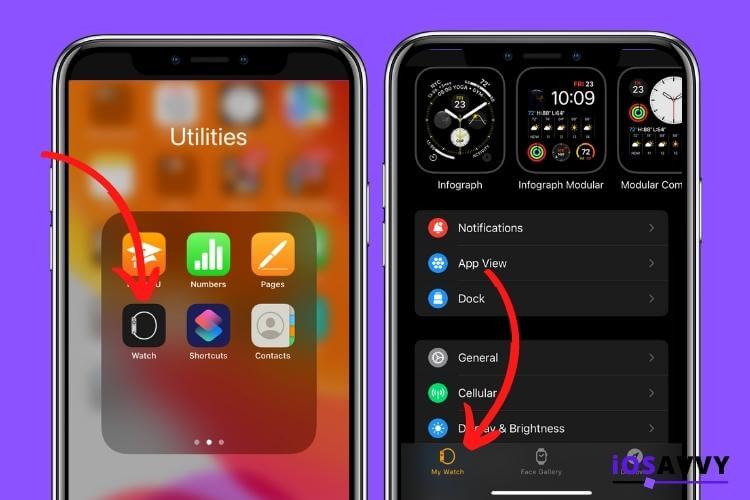
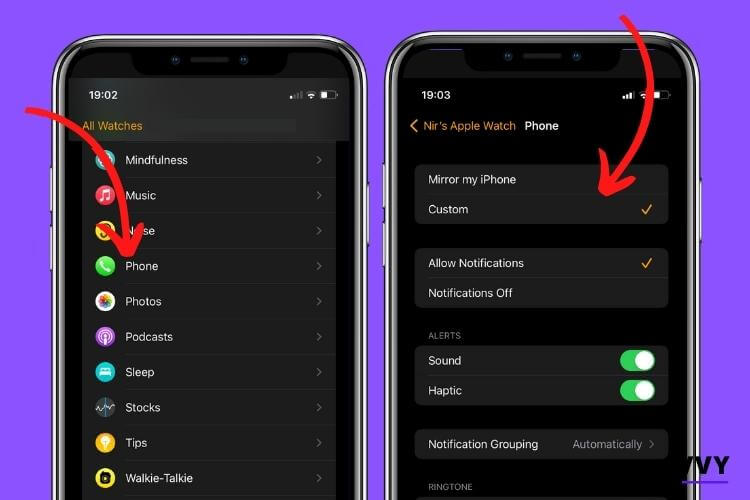
Now we know all these options seem like a lot of work, but in reality you can complete all these steps within 30 seconds after you finished reading. So it’s really a fast process.
Conclusion
Making your apple watch vibrate only is not a complicated thing once you understand what Haptic is and how the alerts work on the watch. Once we know these, it’s as easy as tapping a few buttons and that’s it.
FAQs
To mute your apple watch completely you need to touch and hold the bottom of the watch screen to enable the control center and swipe it up. Tap the silent mode icon. You will still feel the Haptic notifications though.
If you have the Mirror my iPhone option enabled, it will also enable the Do Not Disturb option on your iPhone. However if you have this feature disabled, the iPhone will not mirror anything from the watch.
YES, Haptic will still alert you even in Silent mode. However you can adjust it so you won’t feel or hear any notifications at all in the settings.
NO, Having vibrate only enabled means you still get notifications in the form of Haptic touch when a call or messages comes in. Do Not Disturb completely disables the notifications until you turn it off.