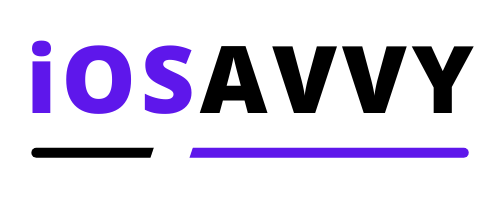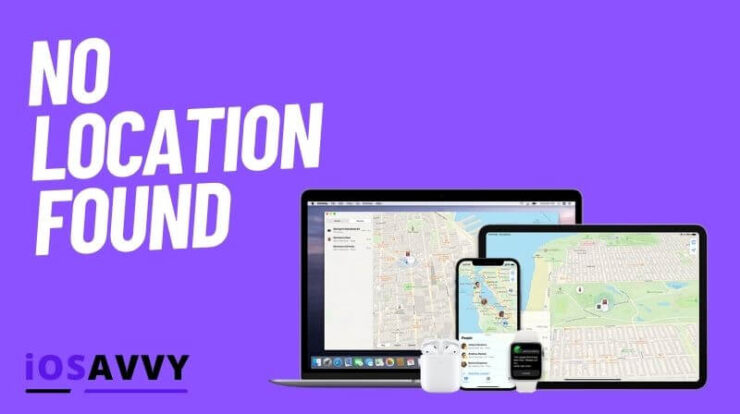
No one wants to be in a situation where they need to use the Find My iPhone feature on their apple device. But if you do, you never want to see the error no location found.
No location found is an error message that apple flashes when the service was unable to locate your location, or alternatively, your friends location if you were trying to locate them.
In this guide, we will show you the causes of no location found, how to fix it and make it find your location again, and also provide info on the service itself with a few cool tips and tricks.
Why Does My iPhone Say No Location Found
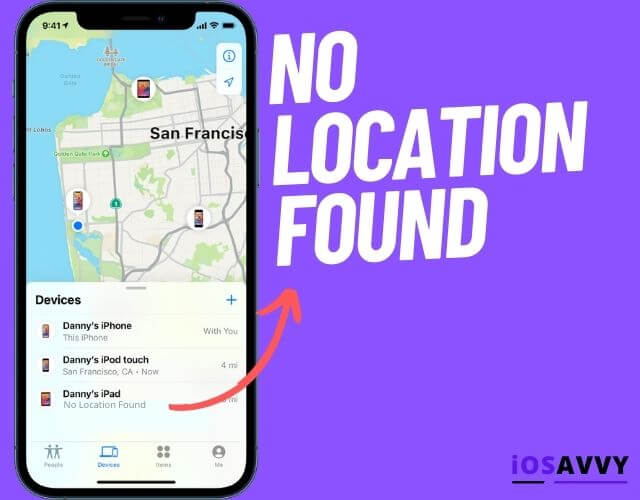
When you try to locate your iPhone with the Find My app and you see the message no location found, the most common reasons may be:
- Your location services are turned OFF
- The Find My App location services is turned OFF
- Your device date and time is wrong
- Your device is turned OFF or is not connected to a WiFi or cellular
- The settings to use cellular data for Find My app is turned OFF
- Find My iPhone and Share My Location is Turned OFF in the System settings
Other less common reasons you might see this error are:
- Find My iPhone location service is down as a whole ( Very rare )
- You need to update your device
- You need to reset your location and privacy
We have a lot to cover here, so let’s get straight to it.
How Does Find My Location Work Anyway
Before we jump straight to the common reasons and their solutions – Let’s first understand how does Find My app works anyway, and how does it locate you anywhere in the world with a push of a button. Is it some sort of black magic?!
The simple answer is…YES, it is. We are kidding obviously, but the way cellular technology and satellites work is sometimes so mind boggling that you do actually think it’s some sort of magic.
Let’s explain.
Every iPhone or apple device sold comes with a pre-loaded app that’s called Find My. It’s a native app that basically can locate your iPhone or other device anywhere in the world.
The way it works is by using the built in GPS, the cellular towers near by, the bluetooth when possible and even WiFi hot spots that are close enough to your device to pinpoint it’s almost exact location.
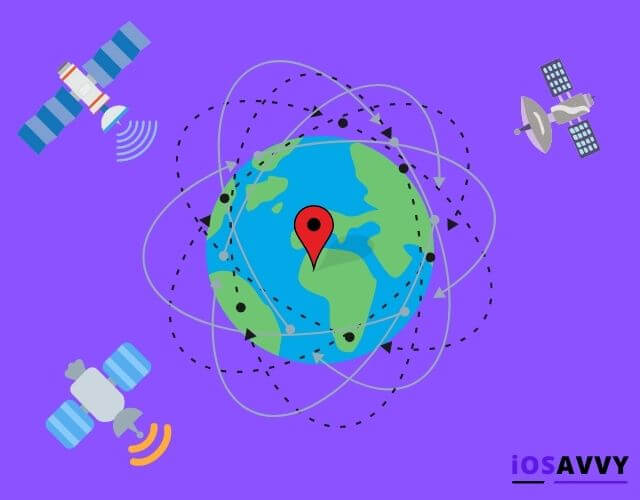
If you turn in your location services in the settings, your iPhone will start sending the geo-tagged location of any WiFi hotspots that it can pick up periodically and also cell phone towers nearby to basically ” see ” where it is in the world.
This all happens in a very anonymous and highly encrypted way developed by apple.
Side Topic:
What is GPS – GPS stands for Global Positioning System and it was developed by the US Space Force and owned by the US Government. It’s basically a satellite system that can pin point almost any location on planet earth.
Now that we have a better understating of how the Find My iPhone app works, let’s dive into the solutions
How to Fix No Location Found on iPhone or Other apple Devices
1. Your location services are turned OFF
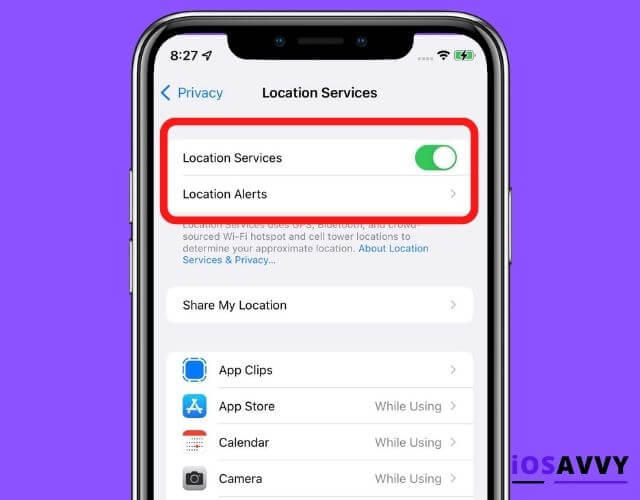
This might sound like an obvious reason and easy solution ( which it is easy ), but it’s probably the most common reason people see the no location found when trying to locate their iPhone’s location, they simply turned OFF their location services, or they were turned OFF for some reason.
SOLUTION:
iPhone, iPads and apple Watch
- Go to your Settings app on your iPhone ( if you have it with you )
- Click the Privacy tab
- Click the Location Services and make sure it’s turned ON
Mac
- Click the apple menu
- Click System Preferences
- Click Security and Privacy
- Click Location Services
2. The Find My App location services is turned OFF
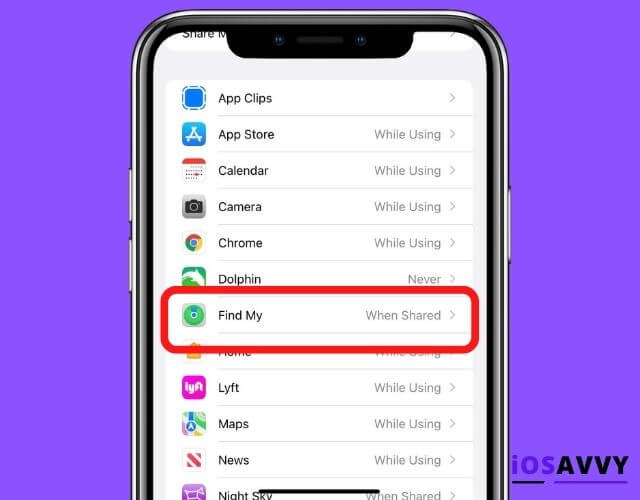
Even if your Location Services in the Settings app are ON, you still need to make sure the specific app you want to use has its own Location Services set to ON. Makes sense specifically with apps like Find My.
SOLUTION:
iPhone, iPad and apple Watch
- Go to your Settings app
- Click the Privacy tab
- Click Location Services
- Scroll down the screen to locate the Find My app and make sure it’s set to while using the app
3. Your device date and time is wrong
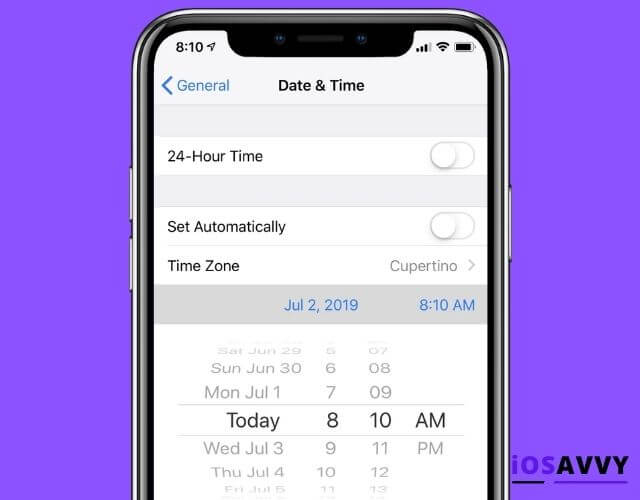
Your device date and time can change for many reasons. Sometimes it happens without you knowing about it or even noticing for some time. If your date and time changes, the GPS and Find My app will not work properly.
SOLUTION:
iPhone, iPad and apple Watch
- Open your Settings app
- Click General
- Click Date & Time – Correct the device date and time
Mac
- Open apple menu
- Click System Preferences
- Click Date & Time and correct the date and time
4. Your device is turned OFF or is not connected to a WiFi or cellular
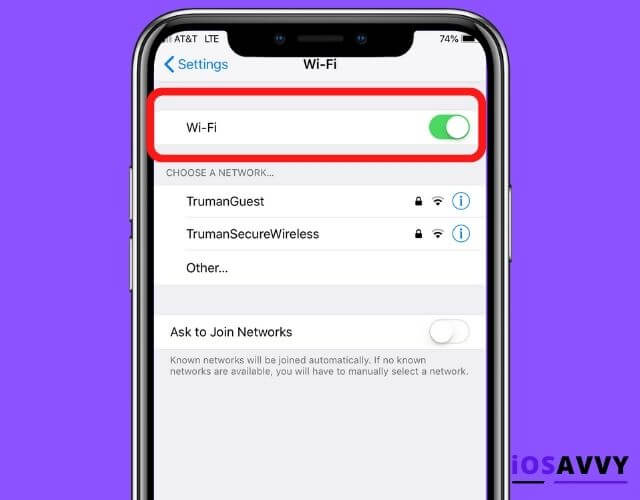
This should go without saying, but if your device is turned OFF, obviously no location services will work, in fact, nothing will work because the device is turned OFF right? Similarly, if your device is ON but not connected to a WiFi or cellular, nothing will work.
SOLUTION:
- TURN YOUR IPHONE ON
- Turn your cellular connection ON
- Turn your WiFi connection ON ( If you have a nearby WiFi connection you can get on )
5. The settings to use cellular data for Find My app is turned OFF

OK, this happens often, and it sounds complicated, but very easy to fix in reality. Even if your cellular data is on, and your device is ON, and you think common team, it looks like there’s a major problem, a lot of times it’s a simple setting that was not enabled that can fix your entire day.
SOLUTION:
- You need to enable Allow Cellular Data for Find My app. Open the Settings app
- Click Cellular or Mobile Data.
- Scroll down and find the app Find My and turn it ON
6. Find My iPhone and Share My Location is Turned OFF in the System services

This might sound just like the previous issue on the list, but it’s actually a separate issue with solution. You need to make sure that Find My app and Share My Location are turned ON in the settings so this will work.
SOLUTION:
- Open your Settings app
- Click Privacy
- Click Location Services
- Scroll down and click System Services and make sure that Find My app and Share My Location are turned ON.
7. Find My iPhone location service is down as a whole
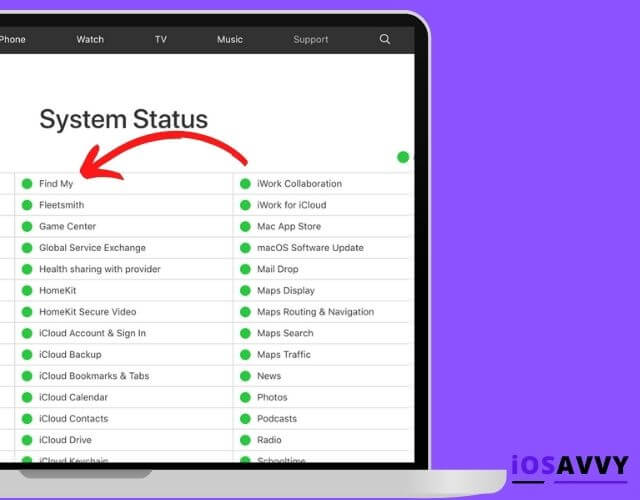
Although this is very rare, it is possible that for a brief moment the Find My iPhone location services are down. We mean like the apple servers that operate this entire thing. Again, this does not happen often, but it could.
SOLUTION:
- Browse to apple system status page
- Search for Find My
- If everything is ok you will see a green dot next to the app name. If the service is down for some reason you will see a notice about it instead.
8. You need to update your device

This is like a general thing that can cause many unpredicted events with your device. If you don’t update your device to the latest release, it can cause issues with the location services if for example apple released a fix or a change and you didn’t install it yet.
SOLUTION:
iPhone and iPad
- Open the Settings app
- Click General
- Click Software Update and install any newer update
Mac
- Open the apple menu
- Click System Preferences
- Click Software Update and install any newer update
9. You need to reset your location and privacy
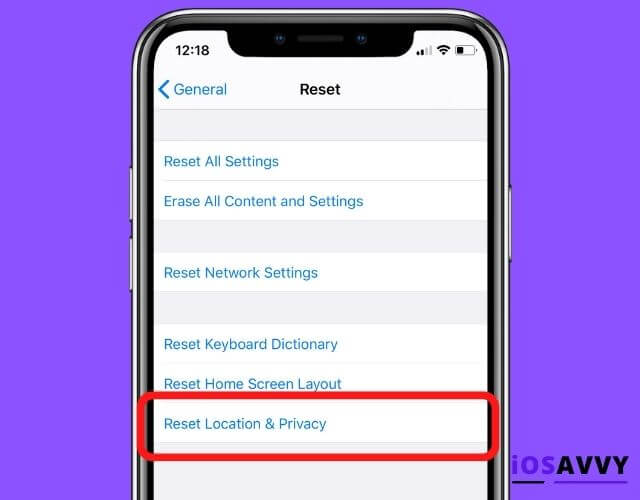
Sometimes nothing we mentioned help, and your best bet is just to restart and restore your location and privacy settings to their default.
SOLUTION:
iPhone and iPads
- Open the Settings app
- Click General
- Click Transfer or Reset iPhone
- Click Reset
- Click Reset and Location Privacy and follow the instructions on screen.
Mac
- Please follow this guide
Difference Between No Location Found and Location Not Available
While the two seem to be very similar in nature, these two error messages are really different things describing two different situations. Let’s learn the difference between no location found and location not available.
No Location Found
This message will show up when apple services has finished searching the location you tried to enter, and came up with nothing. Meaning this location does not exist, maybe you entered a wrong address with a typo or something similar.
But the bottom line is that apple used the GPS and location services to track this location and it just couldn’t find that specific location.
Location Not Available
This message means that right now the location is not available, but it does exist, means that apple GPS and location services could track this location and pin point it, but for some reason at the moment it is not available to show on the map.
A few censorious where this message applies are:
- The device lost their WiFi or cellular connection temporarily, but the location is known.
- The user you are trying to locate has decided to turn OFF the share my location or location services on their device.
Frequently Asked Questions About How to Fix No Location Found
Looking for more advice or help with the topic of how to fix no location found message? Here are some common questions with answers on the topic.
Does no location found means my friends stopped sharing their location?
No, the no location found means just that, it means that the GPS and apple location services tried to locate the location you searched but no location was found.
When your friends stop sharing their location the message you will see is location not available, which means that apple was able to pinpoint the location, but they can’t show it at this time.
How do I intentionally make Find My iPhone say no location found
The best way to intentionally make Find My iPhone show a message of no location found is to turn on airplane mode. This will automatically disable the location services and your location will not be available.
Can I turn find my iPhone from another device
YES. If you lost your device and looking to locate it using the Find My app you can do so with one of your family member phones if you are all under the same Find My account, or you can simply browse to icloud.com/find from any web browser and follow the instructions on screen.