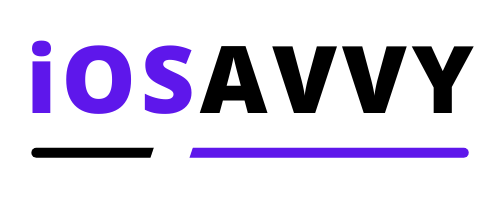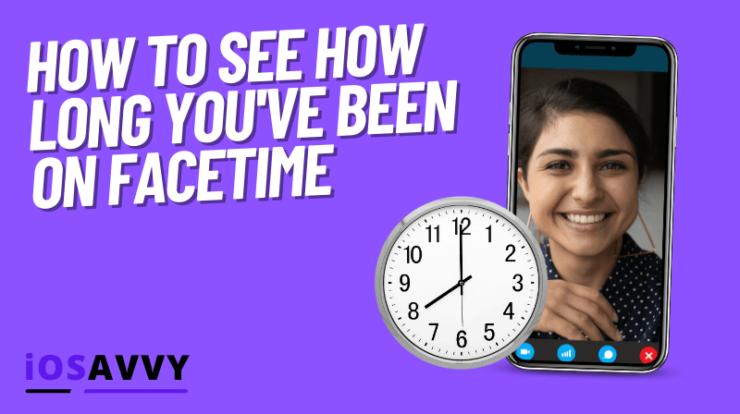
Have you ever been curious about how long you’ve been on FaceTime with your friends and family? Maybe you’re trying to set a new record, or you just want to know how much time you’ve wasted on the app. No matter the reason, there is an easy way to see how long you’ve been on FaceTime! Just follow these simple steps, and you’ll have all the necessary information in no time!
Not sure how long the last FaceTime video call went? With the UI update in 2020, many people aren’t either. They are not able to see the call duration for FaceTime video calls. But there’s a simple, traditional way to check the FaceTime call duration.
So how do you see how long you’ve been on a FaceTime call? If you’re still on the call, you need to go back to the home screen to see the call duration. If you’ve disconnected the call, you can find that information inside the Phone app.
Continue reading to learn about the process in greater detail.
How to See How Long a FaceTime was

Prior to iOS 13, keeping track of the call duration in FaceTime was a matter of glancing at the screen. There was a small green bar at the top that displayed the duration in HH:MM:SS.
But there was a UI update in iOS 13 which saw the bar being removed. While it is still there for voice calls, you won’t find that for video calls. Apple claims it interfered with the video calling experience. So it took that down to free up more screen real estate.
The changes, however, weren’t significant. They were minor tweaks.
There are two options if you want to check the FaceTime video call duration on iPhone.
Check the home screen if the call is ongoing
Apple didn’t actually ditch the timer bar in the iOS 13 update. It just moved the bar’s location.
If you haven’t disconnected the FaceTime video call yet, go back to the home screen to find the small oval at the top left.
Apple has moved it from the FaceTime app to the home screen. The oval/bar will display the exact duration, and you can keep track of the time.
Going back to the home screen is how you see how long you’ve been on the FaceTime call without hanging up.
Find call duration in the Phone system app
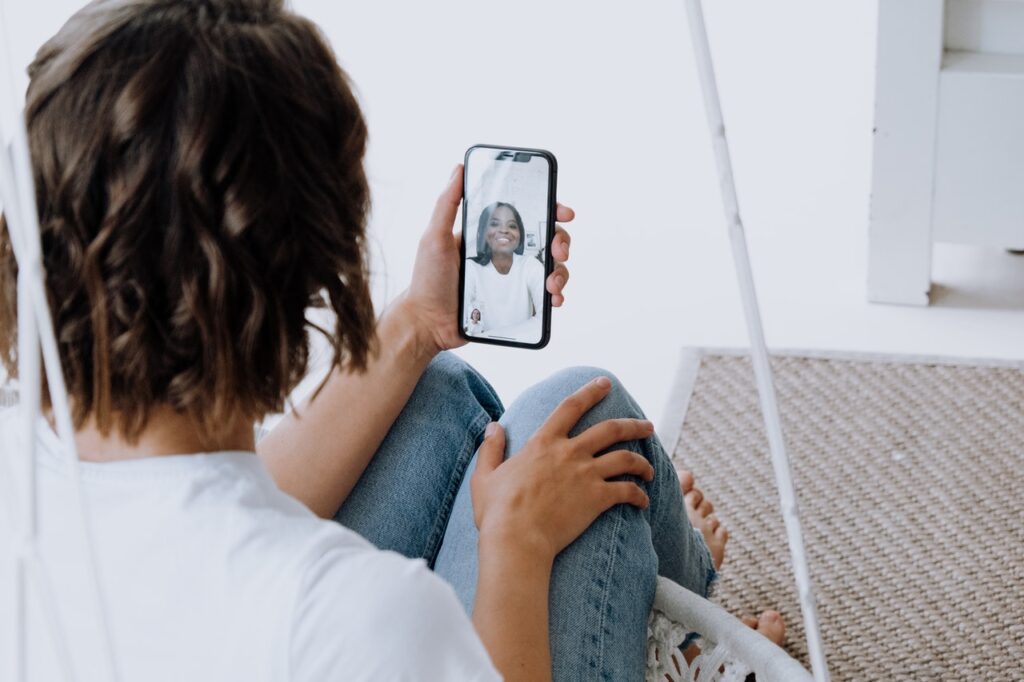
The Phone app is used to make, receive, and manage calls. It’s like a register that records voice communication. Among other details, the call duration gets recorded in the Phone app as well.
After you’ve disconnected the call, open the Phone app and look for the call you were on. Click on the ‘i’ button next to it, and you should see the duration and data consumed.
This method works for iOS 13 and later versions. Apple may further tweak the UI in the subsequent updates, thereby moving the duration bar somewhere else.
How to see how long a FaceTime call was on MacBook?
Many Apple users use FaceTime on Mac. Unlike the iOS 13 update for iPad and iPhone, the call duration icon is there for video calls on Mac. You can look at it and know exactly how long you’ve been on the call.
Or else, you can check the call history list to see the duration of the calls. Navigate to the Recents tab from the bottom right corner. It will list all the calls (both voice and video) made on this Mac. Click on the blue arrow next to any call to see the exact duration.
Does FaceTime have a time limit?

In some cases, the FaceTime call may end abruptly. So does that mean FaceTime has a default time limit?
No, FaceTime doesn’t have any time limits. You can make video or voice calls for endless hours to as many people as you want. But it does require a stable internet connection and sufficient network data. Without these, the call may get disconnected.
Server problems and low battery are other reasons a call my end abruptly. Furthermore, make sure FaceTime isn’t included in Screen Time. Otherwise, Apple will end the app when the daily limit exceeds.
FAQs
Q1: See how long you’ve been on the FaceTime call on iOS 15?
A: In iOS 15, you’d have to open the Phone app and locate the FaceTime call for which you need the information. Click on the ‘i’ button, and it will reveal the call duration, among other details. If you’re still on the call, go back to the home screen to check the timer.
Q2: How to check FaceTime call duration on an iPad?
A: To view the FaceTime call duration on an iPad:
- Open the FaceTime app and view the call history.
- Find the call on which you need the information and click on it.
- Click on the ‘i’ button to check the duration of that call.
Q3: How to check data consumption on FaceTime video calls?
A: Open the Phone app on your iPhone. Go through the call list and locate the FaceTime call you’re concerned about. Click on the ‘i’ button next to it, and you’ll get to see how much data was consumed on that video call.
Q4: How to check Group FaceTime call duration?
A: The process for checking the call duration of FaceTime group calls is the same as individual calls. Go to the Phone app, locate the call, and click on the ‘i’ button next to it. You’ll see how long the call went.
Please note that the duration is for your particular case. If you left the group midway and the call went on, the app will only record the duration till you are in the call.
Conclusion – See FaceTime Duration
FaceTime is clean and neat, which is why it’s one of the best video conferencing software. If you bought a new Apple device or upgraded to the latest iOS version, now you know how to find the call duration in FaceTime.